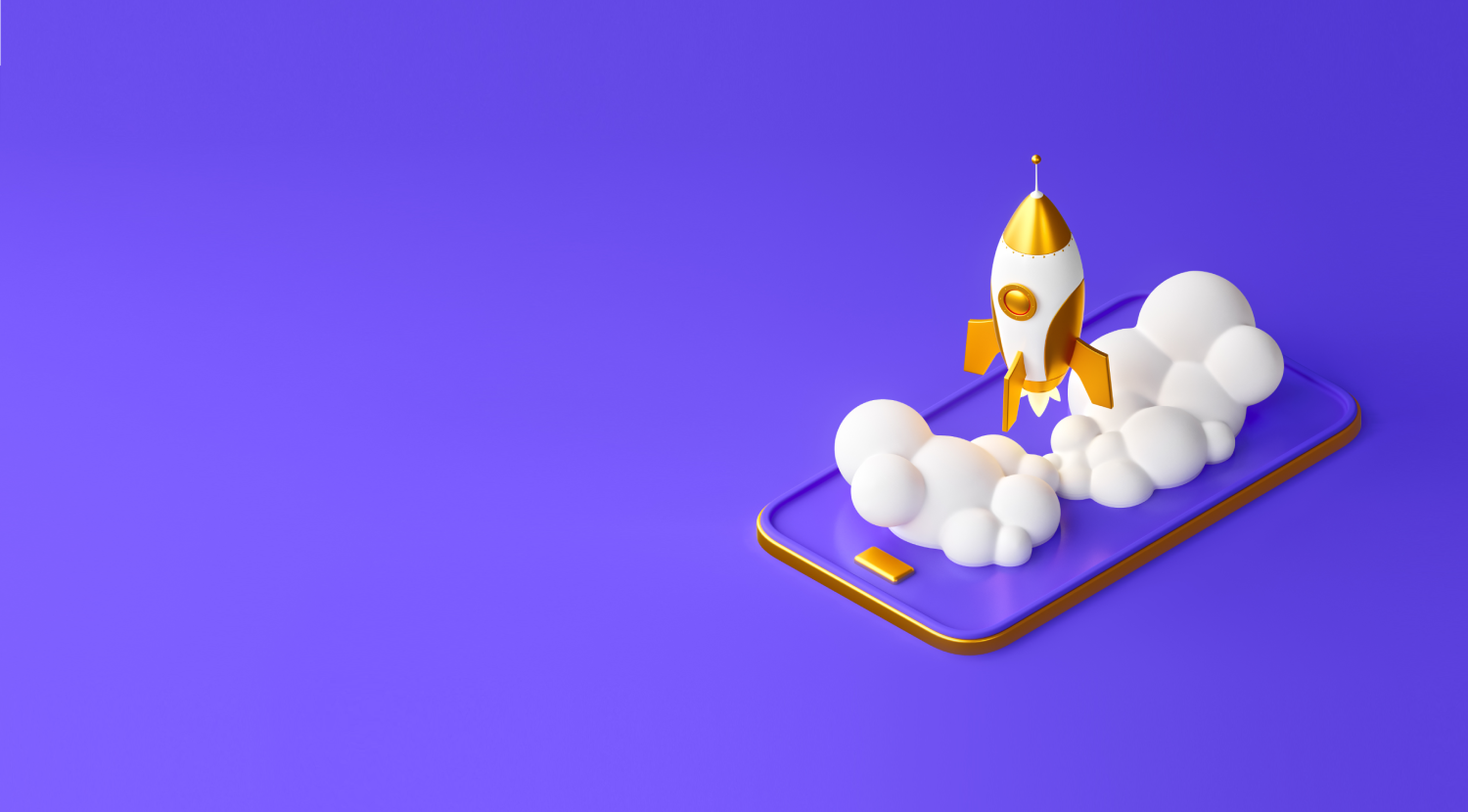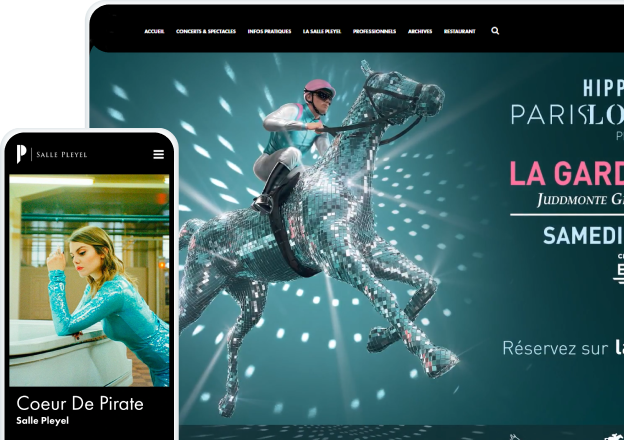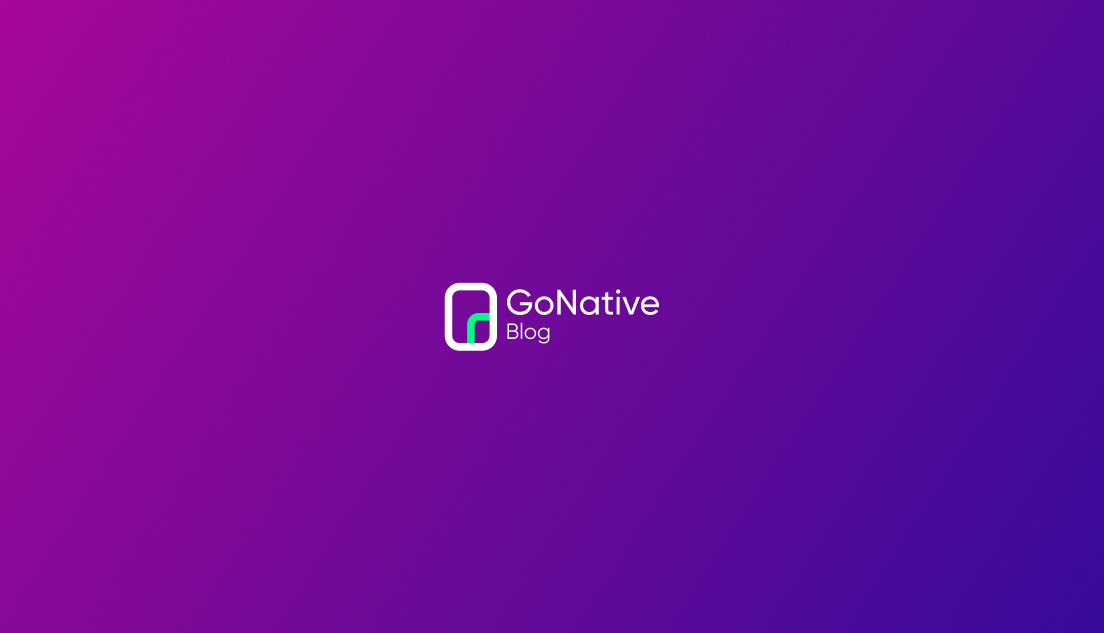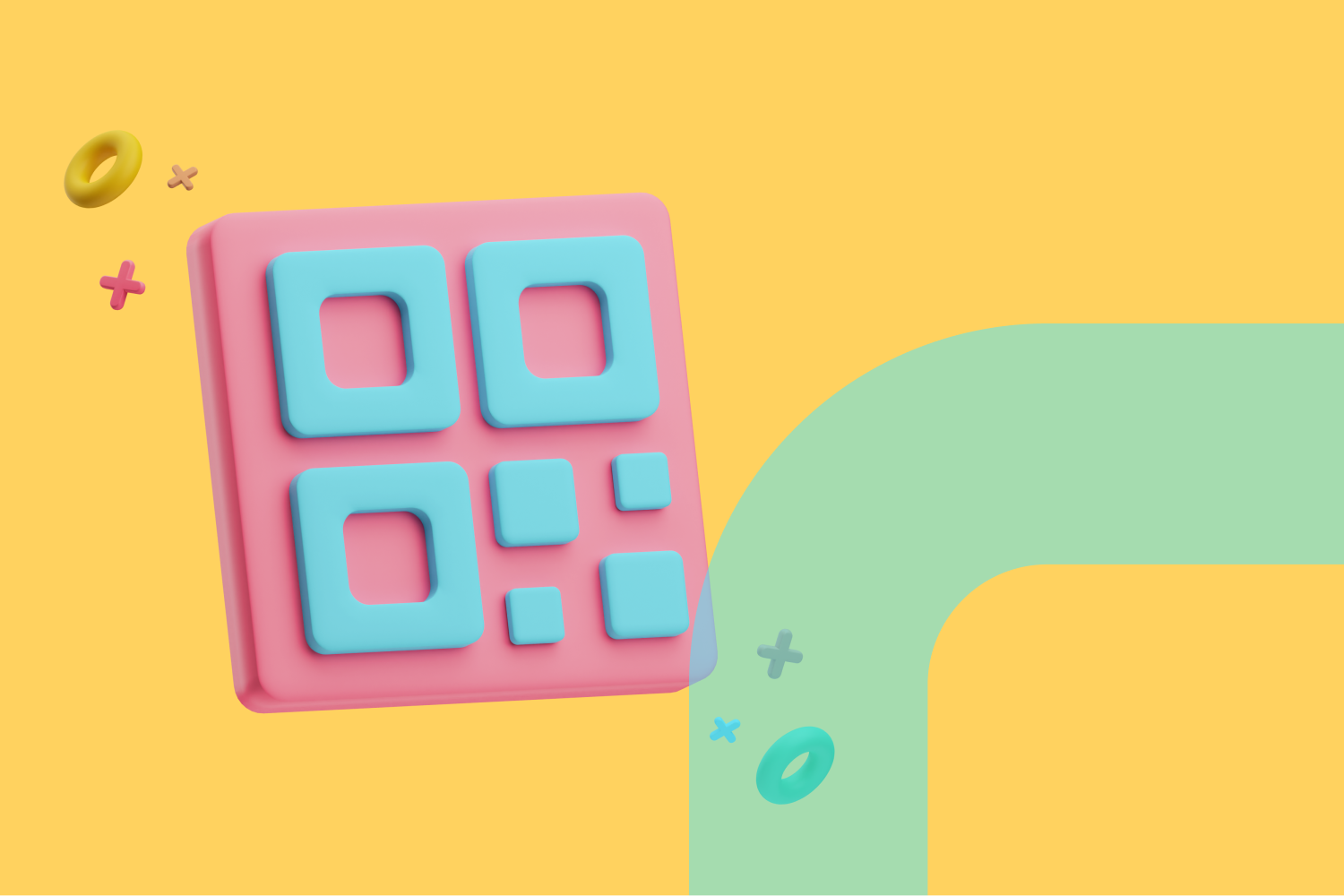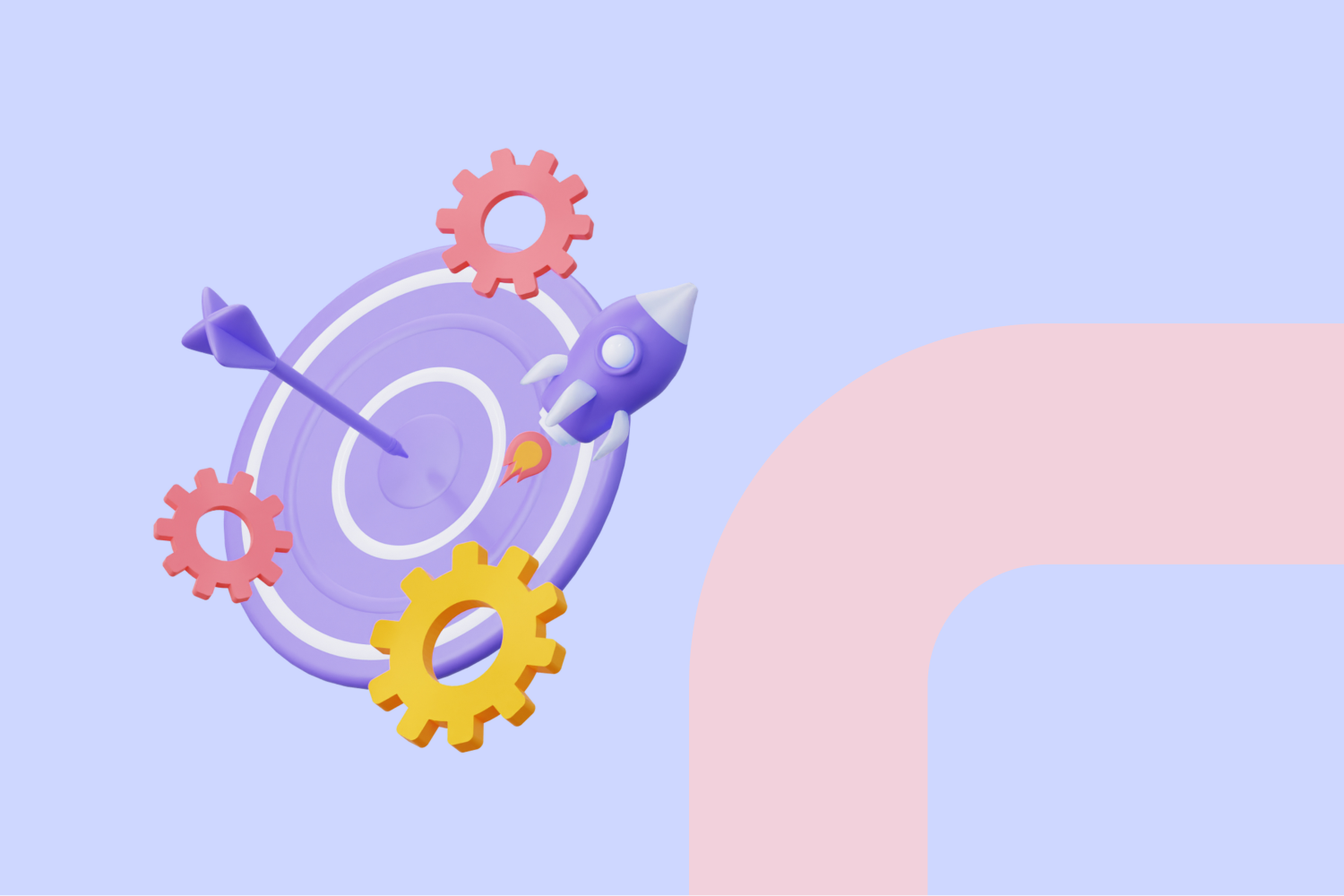Publishing to the Google Play Store is the best way for users to download or update your Android app safely and easily. Given Google’s commitment to delivering a consistent, high-quality user experience, it’s not surprising that there are a number of requirements for apps to be approved within the Play Store. The information below will help ensure your app is approved by Google’s review team.
Browse This Content:

It’s important to review Google’s full list of content policies for apps listed in their store and make any necessary changes to ensure your app is compliant. Here are some of the most notable:
Google will restrict specific types of content within apps. If your app is subject to external regulation, e.g. financial services, you will need to comply with applicable local regulations and provide documentation. If your app includes user generated content, you will need to demonstrate you have adequate moderation policies and procedures in place to remove objectionable content.

Google will not approve apps for the Play Store that encourage or induce infringement of intellectual property rights. You should not rely on misleading, unauthorized or unfair use of other people’s work. If you are using intellectual property from another party, you may be asked to provide a licensing agreement to verify permissions.
Google strictly prohibits apps that are deceptive, malicious, or intended to abuse or misuse any network, device, or personal data. Additionally, apps that contain Malware are strictly prohibited from Google Play given how harmful it can be to users.
While Google does support a number of app monetization strategies, it’s important to review their monetization guidelines to ensure your app is compliant and published without issue.
Apps that spam users are strictly prohibited in the Google Play Store. These can include apps that send unsolicited messages, apps that are highly repetitive, and apps that are low-quality. The commitment to barring these types of apps is part of Google’s broader initiative to ensure a “minimum functionality” of all the apps available in the Play Store.
Google puts a premium on app performance, design and end user utility. By adhering to these core standards, developers can ensure that their apps are elevated beyond a mobile site or repackaged website. Ultimately, Google reinforces the need for developers to create apps that are stable, engaging, responsive and that deliver an excellent user experience. Google will reject apps that:
- Are designed to do nothing or have no function
- Crash, force close, freeze, or otherwise function abnormally
- Don’t install; do install but don’t load
- Load but are not responsive
- Merely provide the same experience as other apps already on Google Play
- Are designed solely for displaying ads
- Solely exist to drive affiliate traffic
- Use Native Navigation: Adding a native sidebar menu and/or a bottom tab bar menu is an excellent way to create easy, intuitive navigation through your app.
- Design a Memorable, Functional Main Page: From easy navigation and button links to relevant, essential information, your main page should be a hub from which users can explore your app.
- Avoid Footers: Apps shouldn’t contain footer text and menus
- Use Logos That Are Optimized for Mobile: If you want to show your logo on every page, contain it to an area as opposed to letting it consume the entire screen.
- Use Forms That Are Optimized for Mobile: Ensure that forms are scaled large enough so that users can easily complete them on their mobile devices.

It’s crucial to rigorously test your app to ensure that it both meets Google’s minimum functionality requirements and delivers a seamless, intuitive user experience. While you are of course looking for crashes and bugs, you are also testing to ensure your app functions “like an app”. Put yourself in the shoes of the end user:
- Is the app easy to navigate?
- Is it useful?
- Does it have a seamless, UI-friendly design?
After you have set up your developer account and can access Google Play Console using the instructions below, you’ll have the ability to share app bundles and APKs with a small group of up to 100 testers for initial testing and quality assurance. Once you have set up your App content and store listing, you’ll also have the ability to run the following tests:
- Closed Testing: Get early feedback on new or updated builds of your app from a wider set of trusted testers
- Open Testing: Gather private feedback from a large group by surfacing your app's test version on Google Play
At this point, it’s time to ensure you have all the necessary profiles and accounts set up and prepare for submission.
Your Developer Account must be created and compliant before you can submit your app for review and publish on the Google Play Store. If you’re creating an app for an organization or a business, you must be able to submit:
- Public developer name
- Contact name
- Contact email address (must be verified)
- Contact phone number (must be verified)
- Organization name, address, phone number and website
- If you plan on releasing a paid app or use in-app purchases, you will also need to set up a Payment Profile
If you are looking to set up your Google Developer Account, click here to get started.
With your developer account set up, you’ll have access to your Google Play Console dashboard — a central hub where you can upload, test, submit and manage your Android apps. The first step in uploading your app to Google Play Console is creating a new app. To create a new app, navigate to All apps>Create app and fill in the basic information about your application.
- App Name
- Default Language
- App or Game
- Free or Paid
You will have the opportunity to change or edit these attributes later when you are reviewing/creating your store listing.
You will now need to create your Android Package Name. Your app’s Android Package Name is a unique text identifier for your app that is registered with Google. It is only visible to users in your app's Google Play Store URL and cannot be changed once your app is published.
Google recommends you follow the reverse domain name notion, e.g. com.yourdomain.app. Note that dashes or spaces are not allowed. You cannot start any section of the package name with a number.
With the basic information about your app filled in, you can now upload your app file to Google Play Console. Here is some key information you should know during this process.
An Android App Bundle (AAB) is a publishing file format that includes all your app’s compiled code and resources, and defers APK generation and app signing to Google Play. As of August 21, 2021, all new Android apps submitted to the Google Play Store must be AAB files.
Tip: If you build your Android app with GoNative, we will generate the necessary AAB file needed for you to successfully upload your app to the Google Play Console.
Code signing an app is a way of verifying its authenticity. All Android apps are signed with a private key to ensure that your app’s code has not been altered since it was signed. Google has its own app signing infrastructure known as Play App Signing. To upload an Android App Bundle to your Google Play Console, you must enrol in and use Play App Signing.
With Play App Signing, Google generates an app signing key for your app when you upload it to the Google Play Console. Google will also manage and protect your app's signing key for you and use it to sign optimized, distribution APKs that are generated from your app bundles.
Upload Keys
For extra security, Google recommends generating a separate upload key and signing your app with that upload key before uploading it to the Google Play Console and proceeding with submission. If you decide not to create and sign your app with an upload key, you will continue to use your app signing key as your upload key to sign each subsequent release/update of your app. While this is acceptable, it’s highly advisable to keep your upload key and app signing key distinct from one another.
Once you have downloaded the Android App Bundle file from your app management page, it’s time to upload the file to your Google Play Console. From the Play Console homepage, follow these instructions:
- Step #1: Go to Release > Production > Countries/Regions to set app availability
- Step #2: Next, navigate to Release > Production > Releases > Create New Release
- Step #3: Under the Play App Signing heading, click Continue
- Step #4: Under App Bundles, click Upload and select the AAB file you wish to upload
- Step #5: With your ABB uploaded, it’s time to complete your app content and metadata
With your AAB file successfully uploaded, it’s now time to navigate back to the Play Console homepage to fill out necessary information about your app. You will need to provide detailed metadata and content information about your app before submitting it for review. This is done in two parts:
- App Content Information
- Your Google Play Store Listing
As you complete the information fields, keep the following guidelines in mind:
- Be Transparent: Don’t include any hidden or dormant features in your app or omit features in your metadata
- Be Honest: Don’t promote or include descriptions of features that your app doesn’t offer
- Be Accurate: Select accurate and appropriate search keywords, tags, categories and age ratings for your app
- Show Your App: Screenshots and previews should show the app in-use, not only artwork or brand images
You can find these fields in the App Content section of your Google Play Console dashboard. You do not need to fill out this information in any particular order, however, it must be completed fully in order to proceed to app review.
- App Access: Information needed to access your app if certain parts or sections are restricted or password protected. Google will need this information to review your app
- Content Ratings: You will fill out a questionnaire and receive a content rating from an authorized rating authority
- Target Audience: Fill out relevant information about your app and the intended audience (including age group)
- News Apps: Indicate whether your app is a news app or not. If yes, you will need to fill out additional info in this section
- Ads: You must indicate whether your app will contain ads
- Privacy Policy: Indicates how your app will treat and handle sensitive user data and information
You will need to provide detailed metadata and content information about your app before submitting it for review. This is done on your Google Play Console dashboard under Store Presence > Store Settings. Simply follow the information fields and fill out the metadata as accurately as possible. It’s important to include quality descriptions, screenshots, previews, categorizations, etc, that accurately reflect the core experience of the app.
Tip: Now is also a good time to revisit the initial metadata you created for your app (App Name, Default Language, App or Game, Free or Paid) to ensure it is still accurate.


Now that you have set up your app and completed the content and metadata information, you can submit your app for review.
- Step #1: Enter Your New App Release by clicking Release > Production > Edit Release
- Step #2: With your app bundle uploaded, click Review Release
- Step #3: Once reviewed thoroughly, click Start Rollout to Production
Tip: If you are releasing an update you can choose to rollout to all users immediately or to stage the rollout to users over time. Click here to learn more about releasing an app update.
Congratulations! You have successfully submitted your app for review. This process typically takes 1-3 days to complete. Following an initial rollout, you can review your app’s status and understand your app’s availability on Google Play. Click here for the different situations.
If you’re looking for more support as you try to get your Android App published on the Google Play Store, try GoNative. Our highly intuitive online app builder makes it easy to convert your existing website or web-based application into an immersive, visually stunning native Android and iOS app.
GoNative also provides end-to-end app publishing services. Since 2014, we’ve helped our customers by publishing over 3,500 apps with a 97% approval rate to the Google Play Store and Apple App Store. Our team manages the publishing process from start to finish, ensuring compliance with app store guidelines, and seeing that your app is approved and available for download as quickly as possible.
.png)